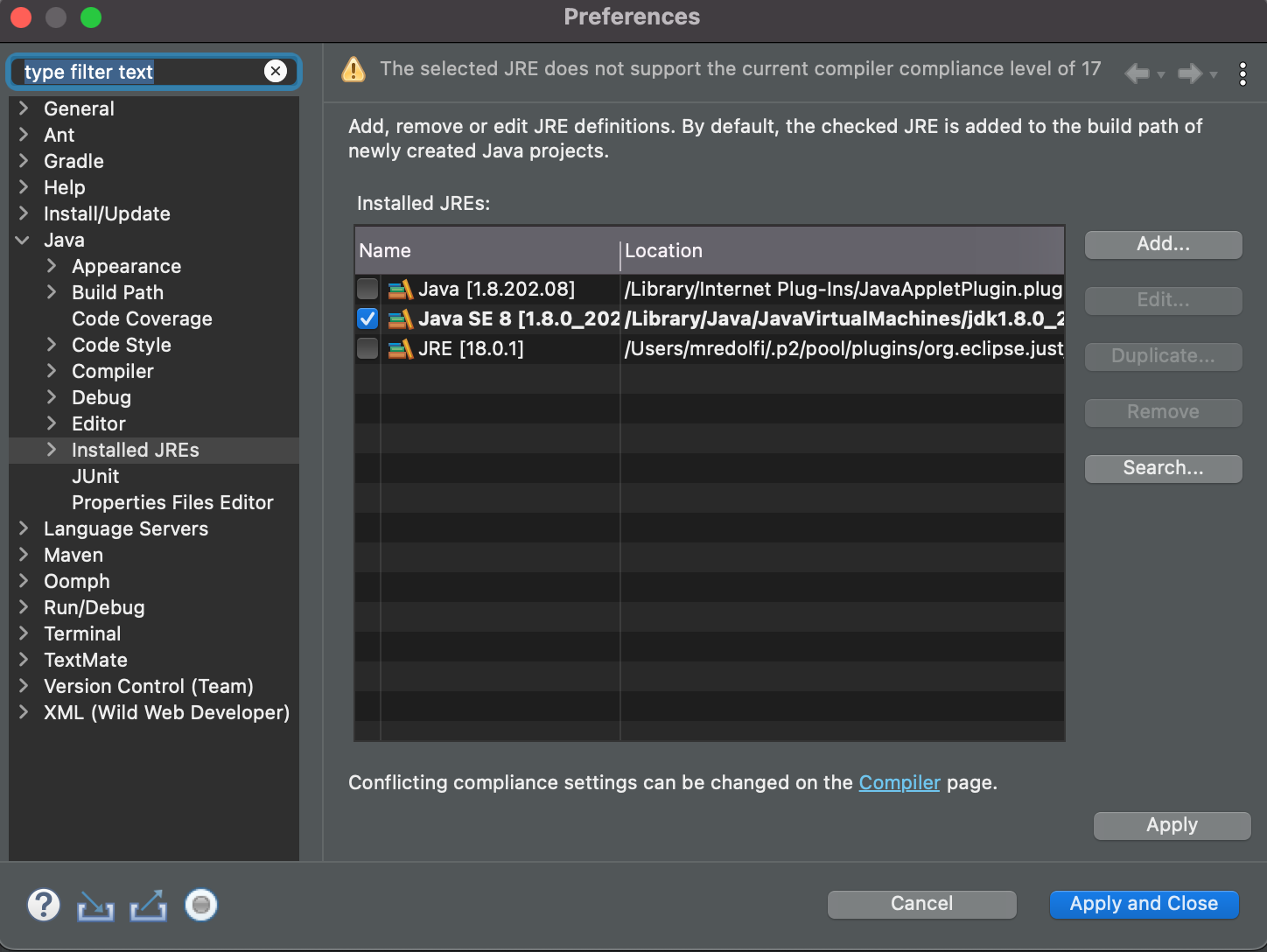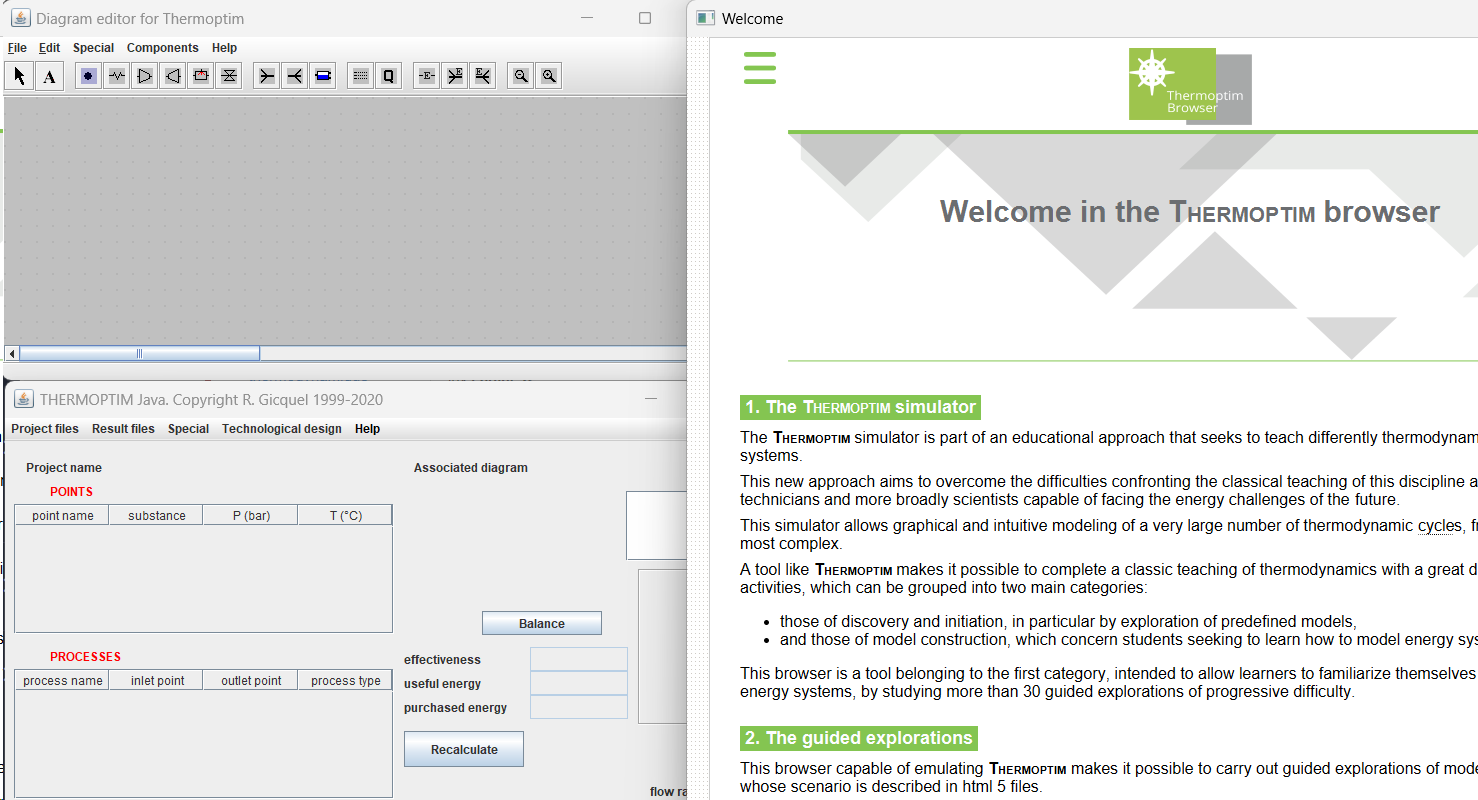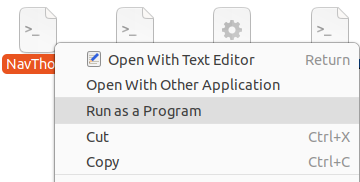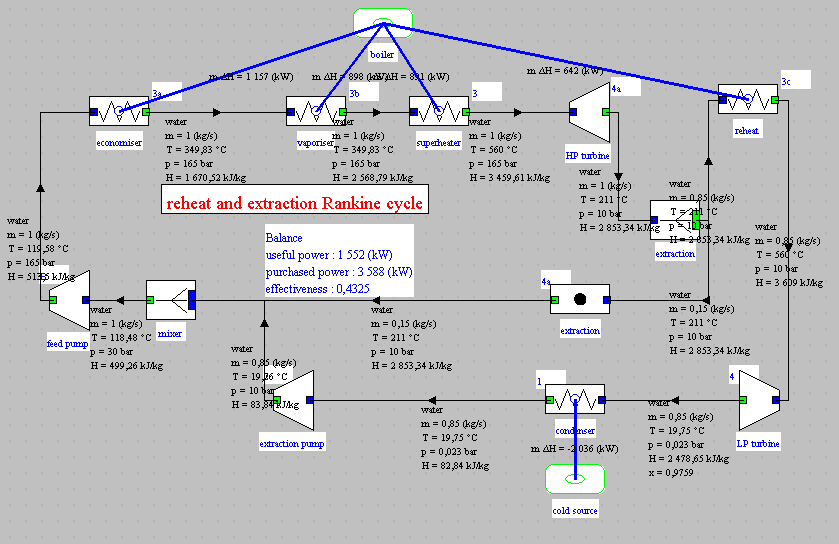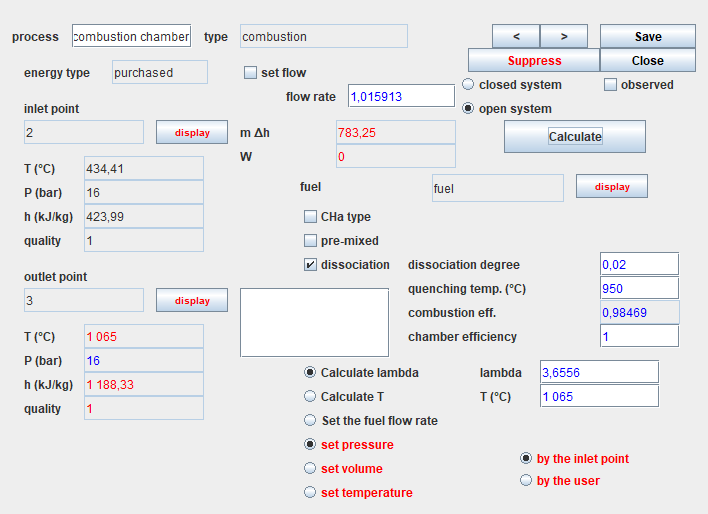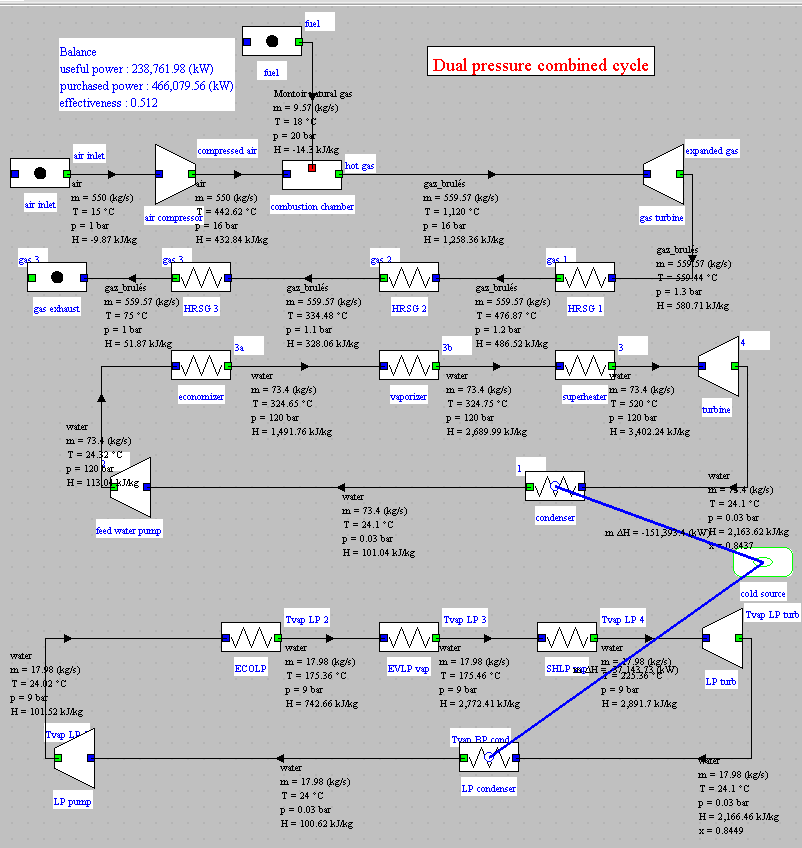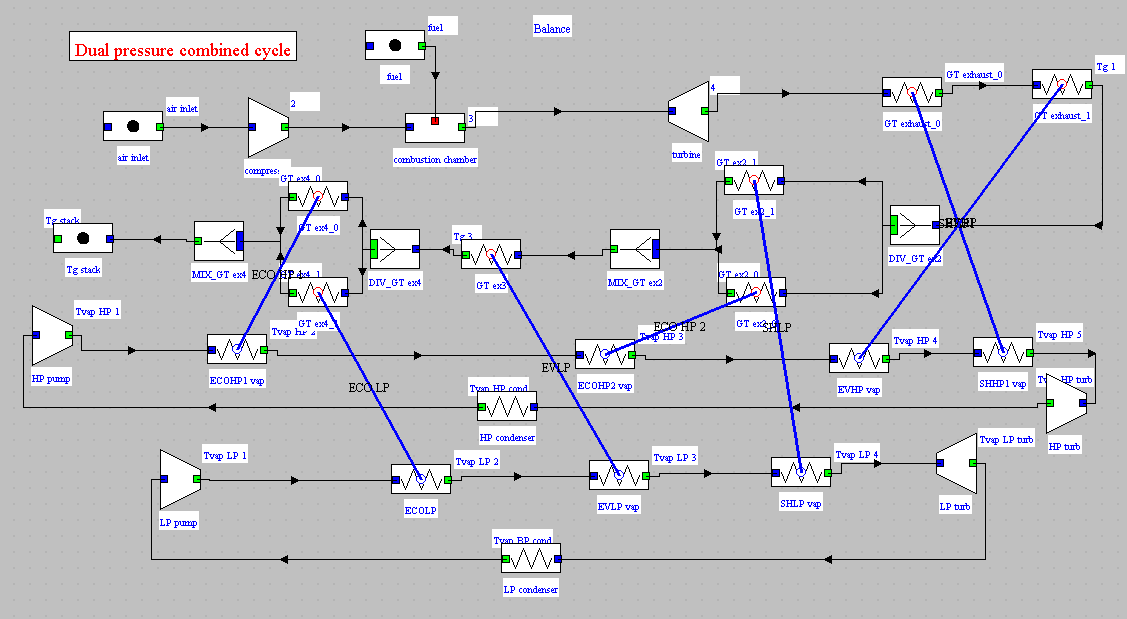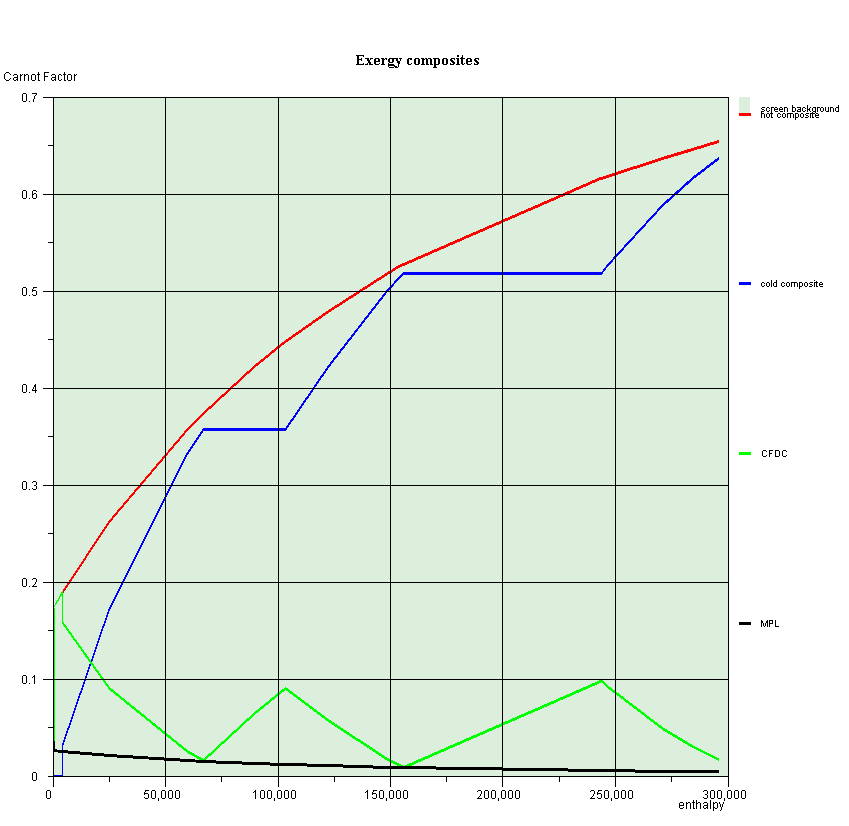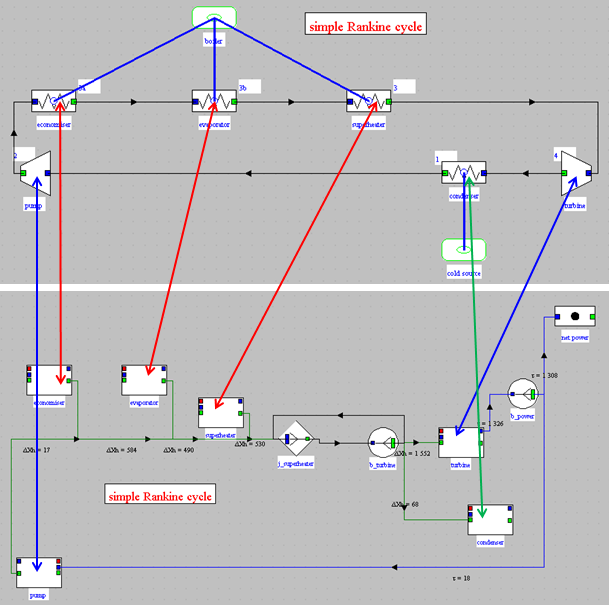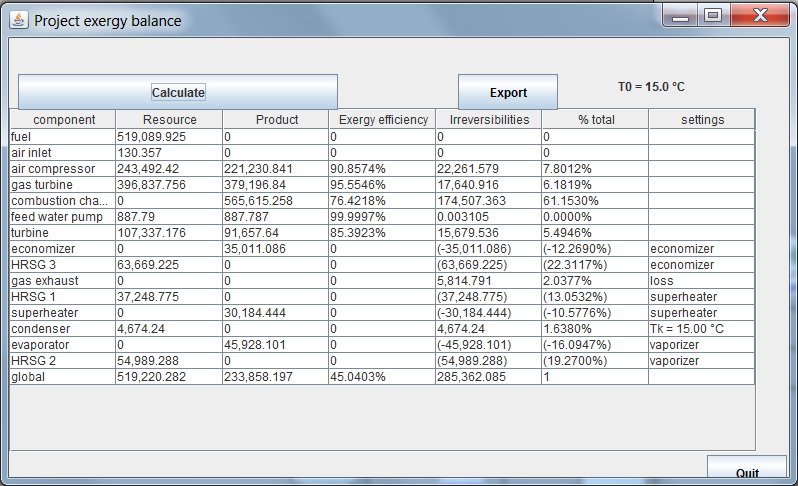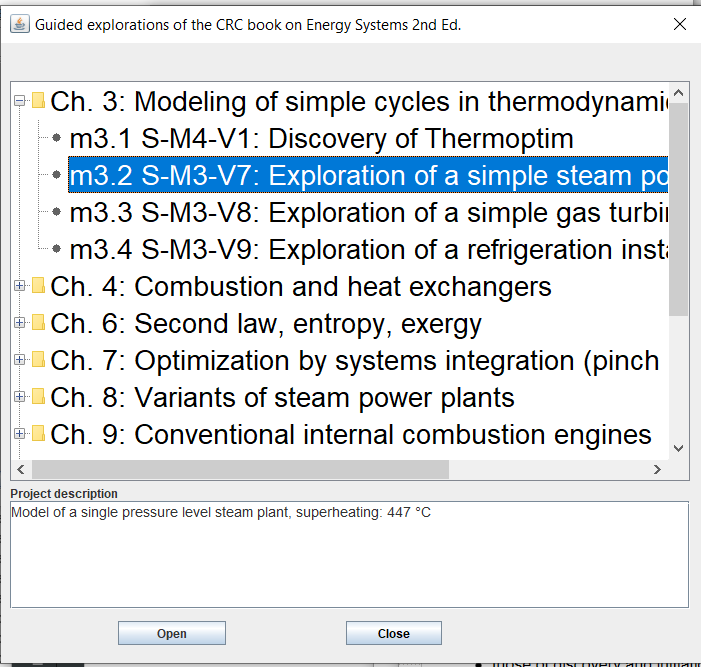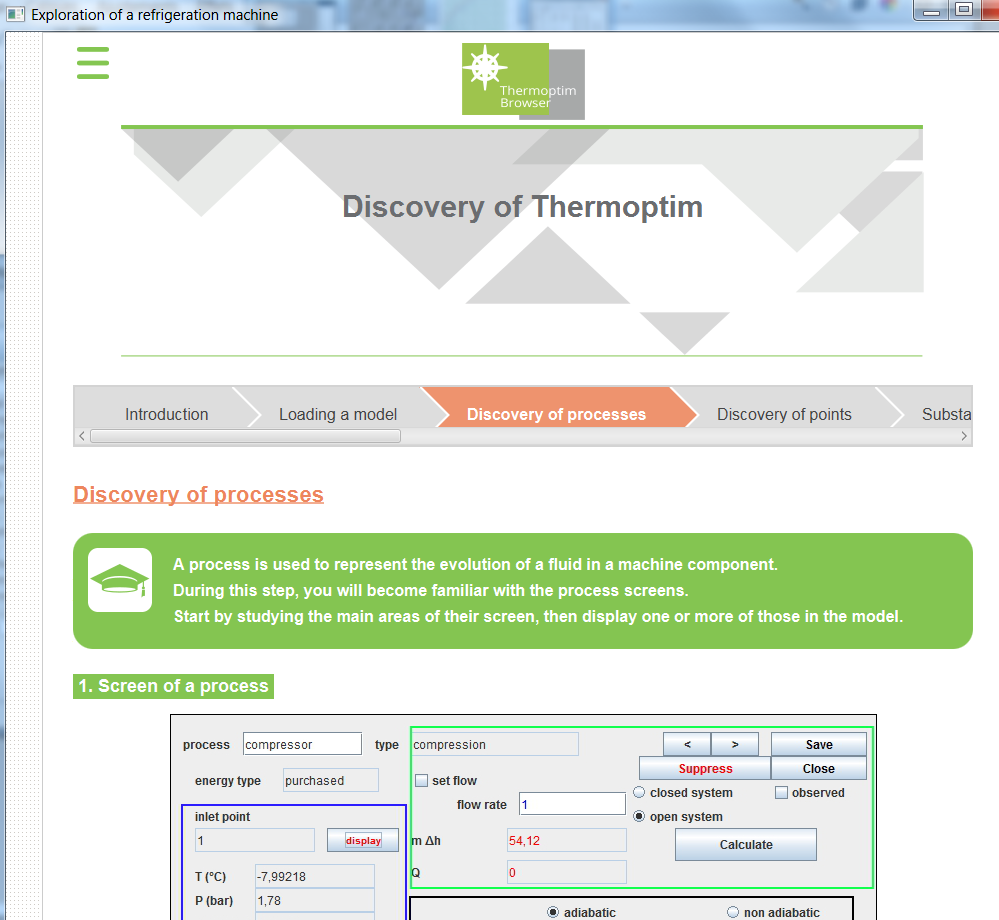To launch Thermoptim on Mac, if you do not already have a Java development environment, you can use a tool available as freeware, called Eclipse. Developed in open source, Eclipse can be downloaded from the Internet at https://www.eclipse.org.
Eclipse allows you to write your classes in Java, compile them and test their integration directly into Thermoptim.
Installing Eclipse
To install the development environment, go to the Eclipse website, and follow the instructions.
Given the potential of Eclipse, which is a widely used environment, you will easily find sites explaining in detail how to install it for various operating systems.
When you start Eclipse, the page below offers you a whole series of possible actions. In the upper right part is a "Hide" button. Click on it to hide it.

Importing the Thermoptim project
An Eclipse workspace ("Workspace") allowing you to launch Thermoptim is available. It is called Thopt_Demo_Mac_Ecl_252_En and can be downloaded from the following address:
https://www.s4e2.com/download/soft/thopt/mac/Thopt_Demo_Mac_Ecl_252_En.zip
To import the project into Eclipse, do the following:
Select File/Import/General/Existing Projects into Workspace
Choose Select archive file and navigate through your files until you select the Thopt_Demo_Mac_En.zip archive.
The Eclipse screen should be analogous to this one, once the project tree is deployed.
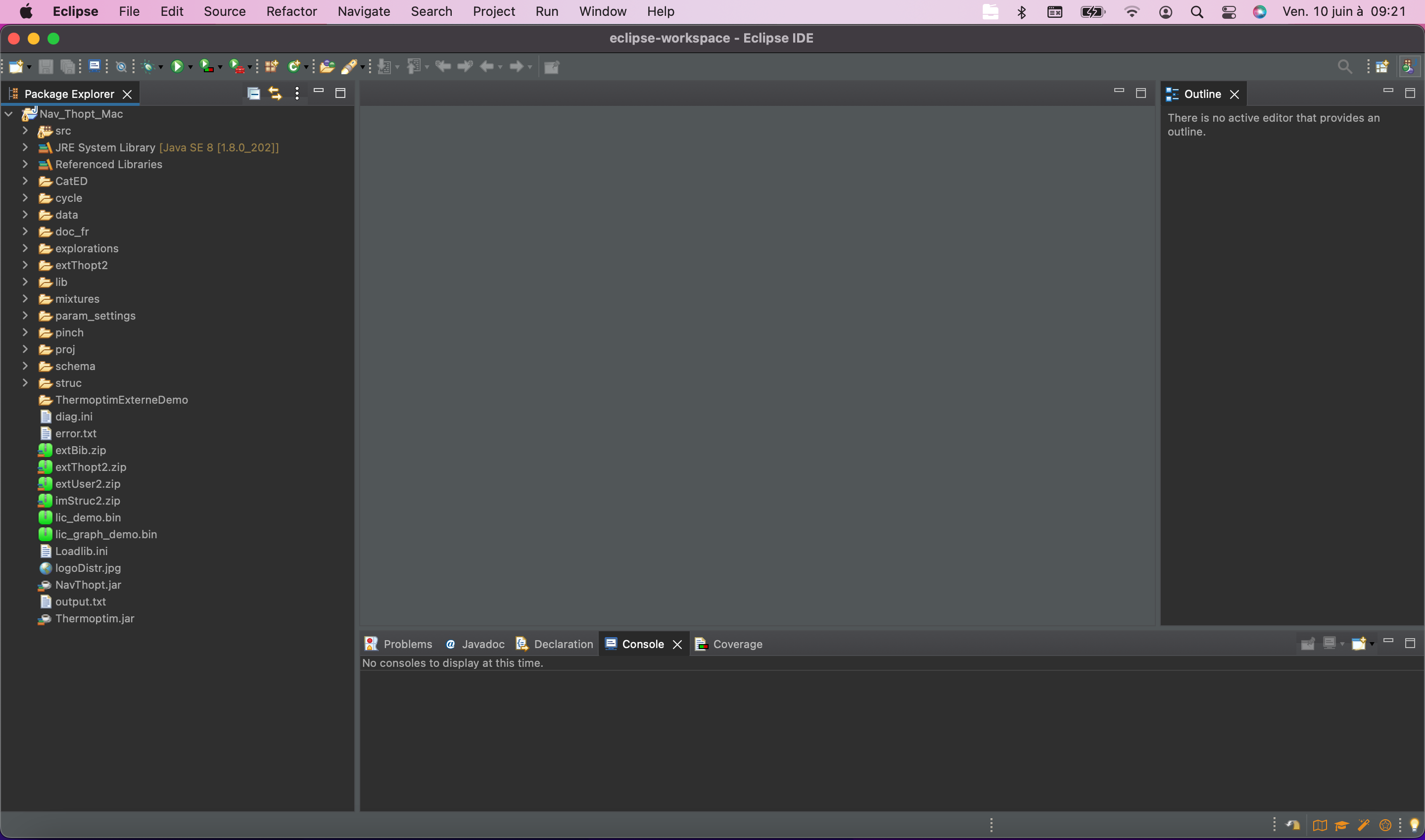
In the left part appears the contents of the archive, with different working directories and a number of working files. If you click on a file, it opens in the right panel.
The top bar has a list of menus. The ones that will interest us below are Project and Run.
Selecting Working Libraries
Eclipse should load the entire project, but it may be necessary to make some settings by hand.
This is especially the case to inform Java of the libraries needed to run the browser.
It is likely that the files .jar will be recognized, but it may be necessary to add the .zip by hand.
To do this, you must select the project by clicking on it on the left side of the screen, then go to Project/Properties and select Java Build Path and the Libraries tab. The list of automatically identified libraries is displayed. To add more, click in the window and then click add JARs and select all the files .zip to the root of the project, until you get the result of the figure.
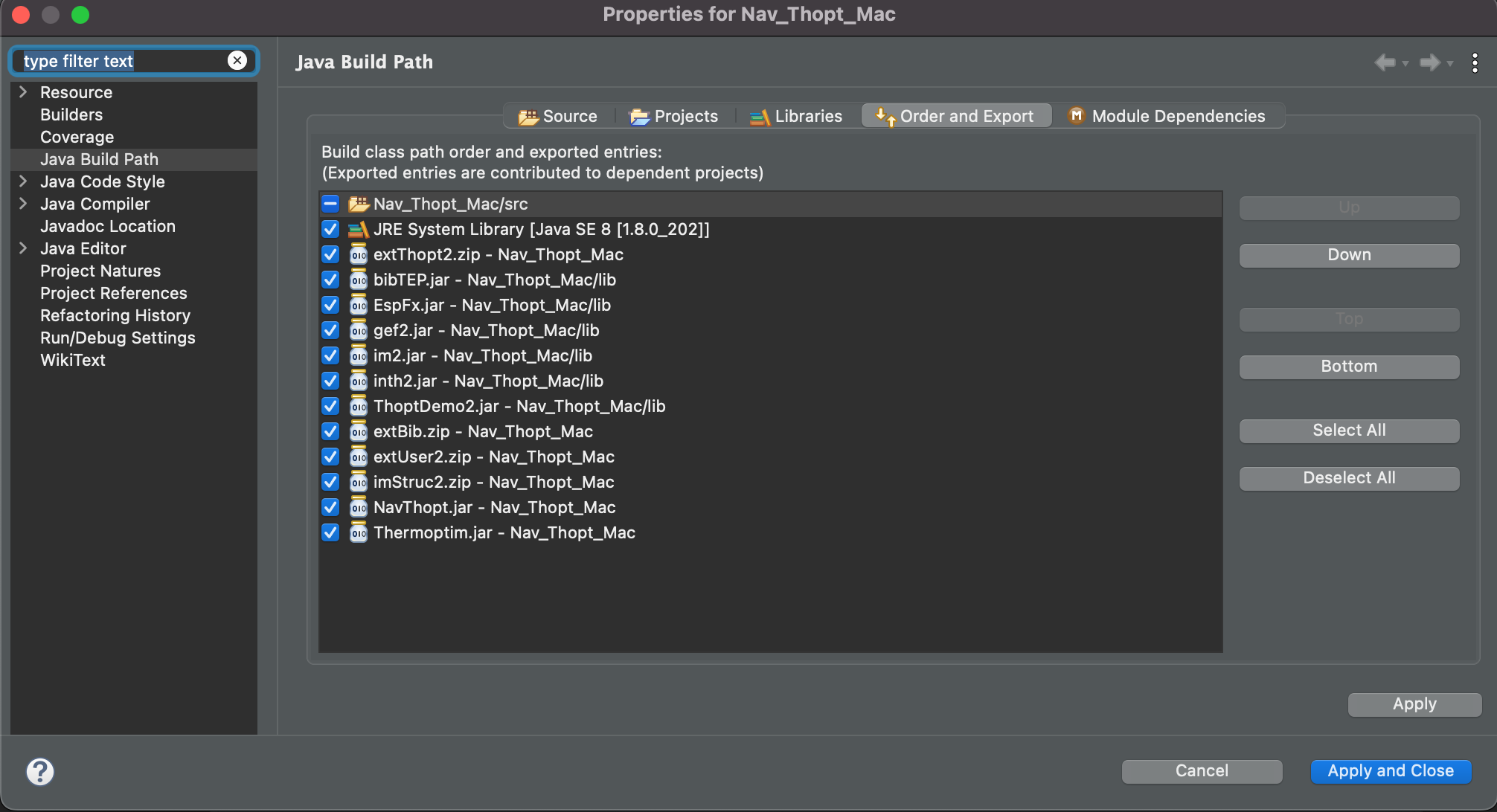
Launching Thermoptim
To launch an application in Eclipse, you must choose the Java class that must be executed. The Thermoptim one is called pilot.Starter, which means Starter class of the pilot package.Select Run/Run As.. A Java application, or click the green icon representing a right-facing arrow. A screen of the type below is displayed, with the list of existing classes with a main() method. Look in the list for the class Starter - pilot, if it is not selected by default as in the figure, then click on it to select it and click the "OK" button.
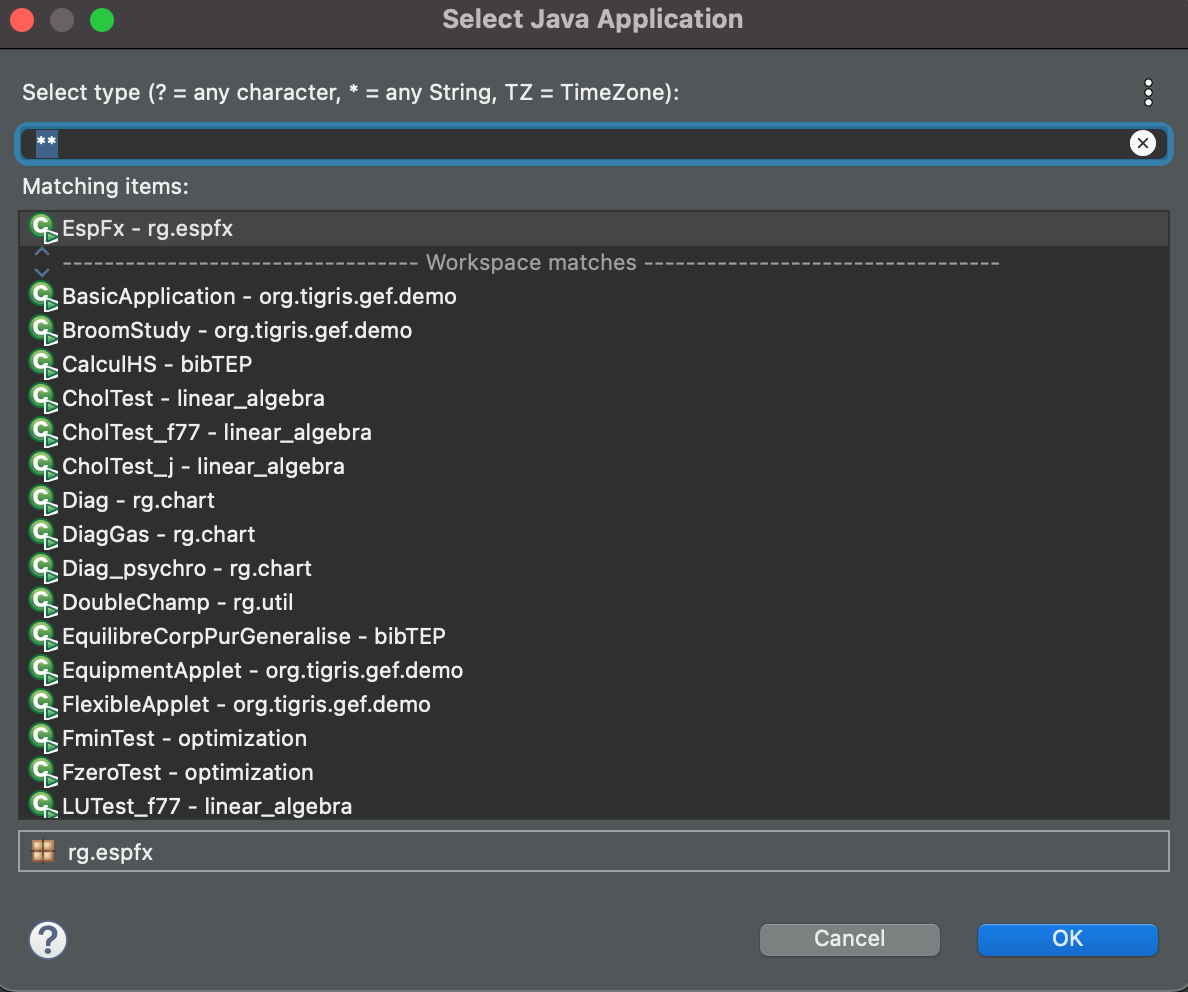
You can also start by creating a launch configuration by going to Run/Run Configurations, and creating a new configuration with Thopt_Demo_Mac_Ecl_252_En project and Main class pilot.Starter. Be careful to respect lowercase and uppercase letters.Give a name to the launch configuration, and then click Apply.
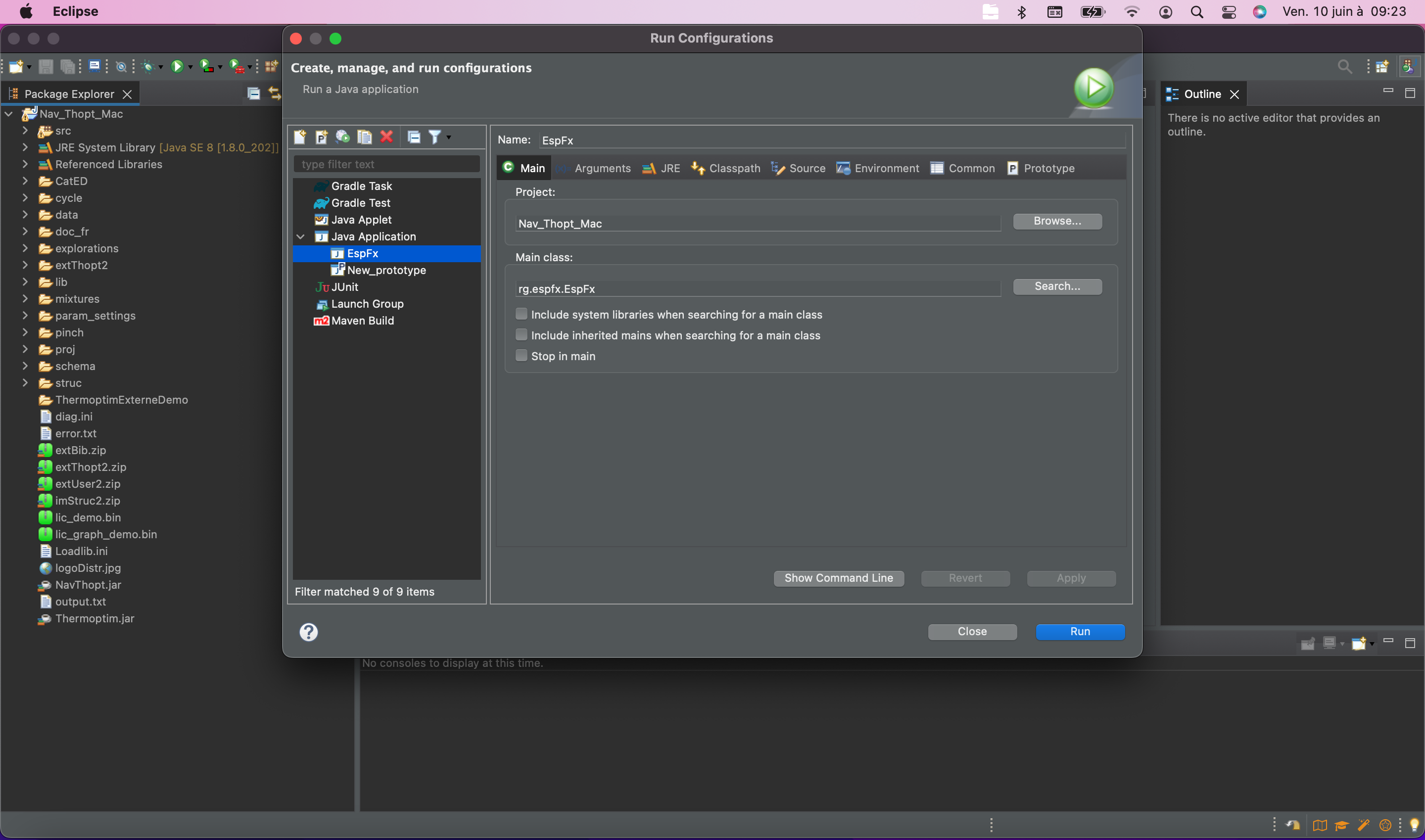
Once these settings have been made, by clicking run, the windows of the diagram editor and the Thermoptim simulator should open.
Security Warning
The operating system may issue a security warning to warn you of the risks associated with running programs.
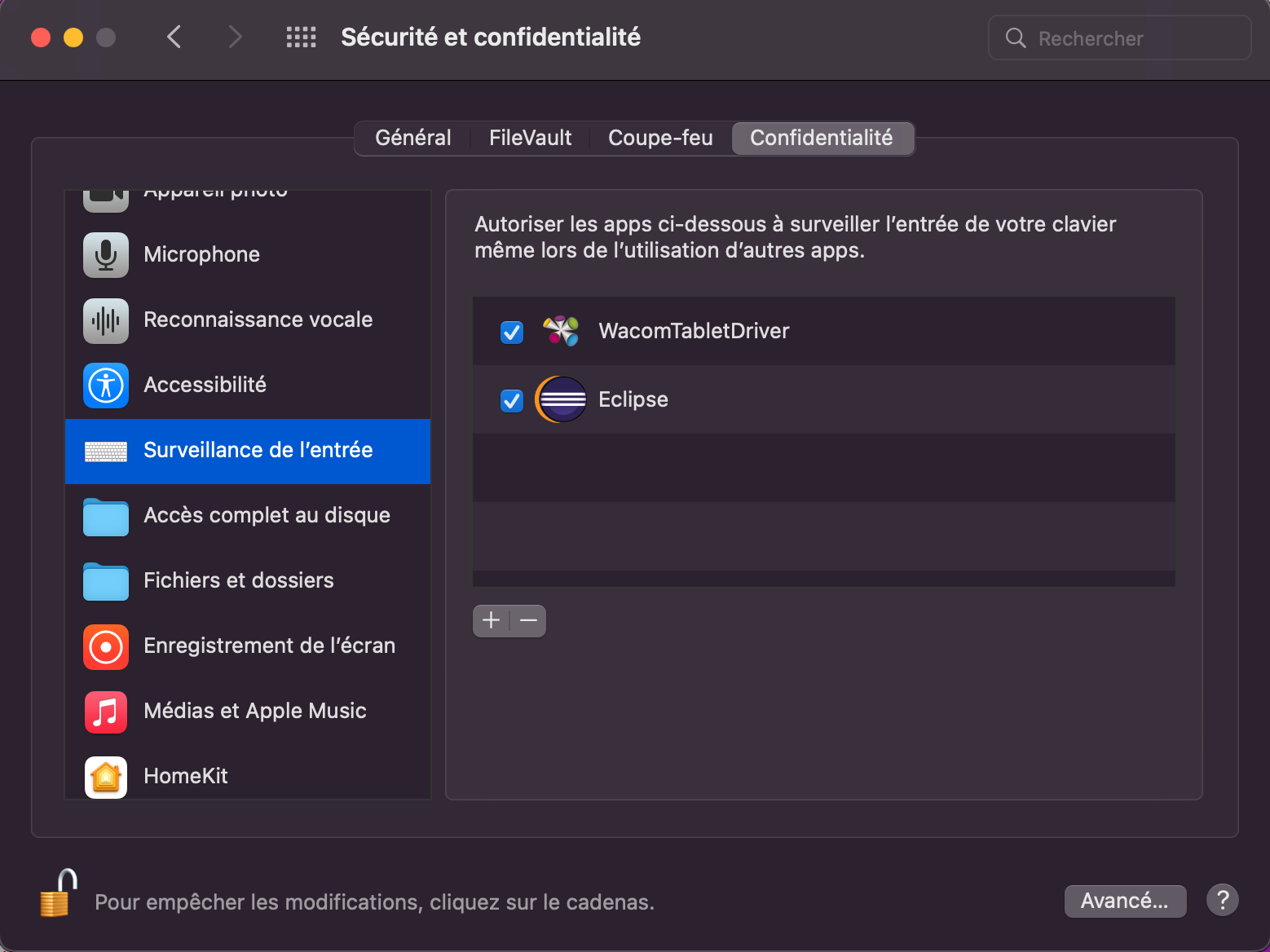
In this case, validate the use of Eclipse.